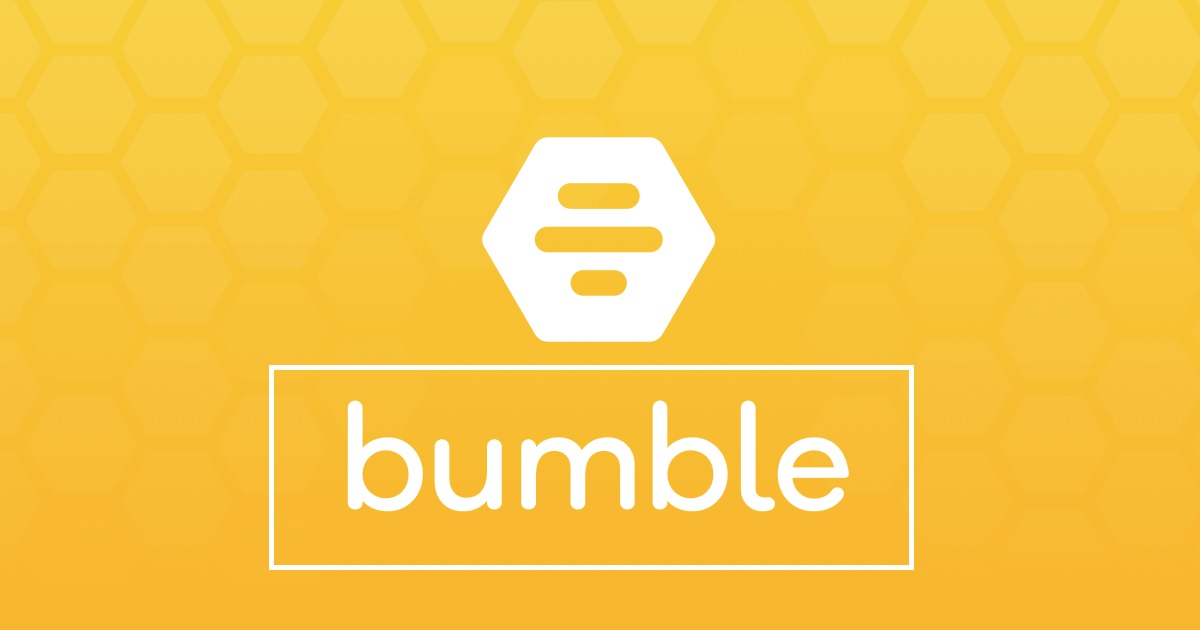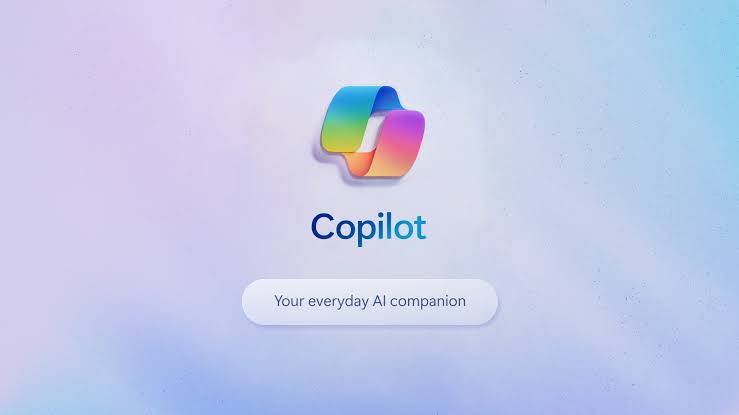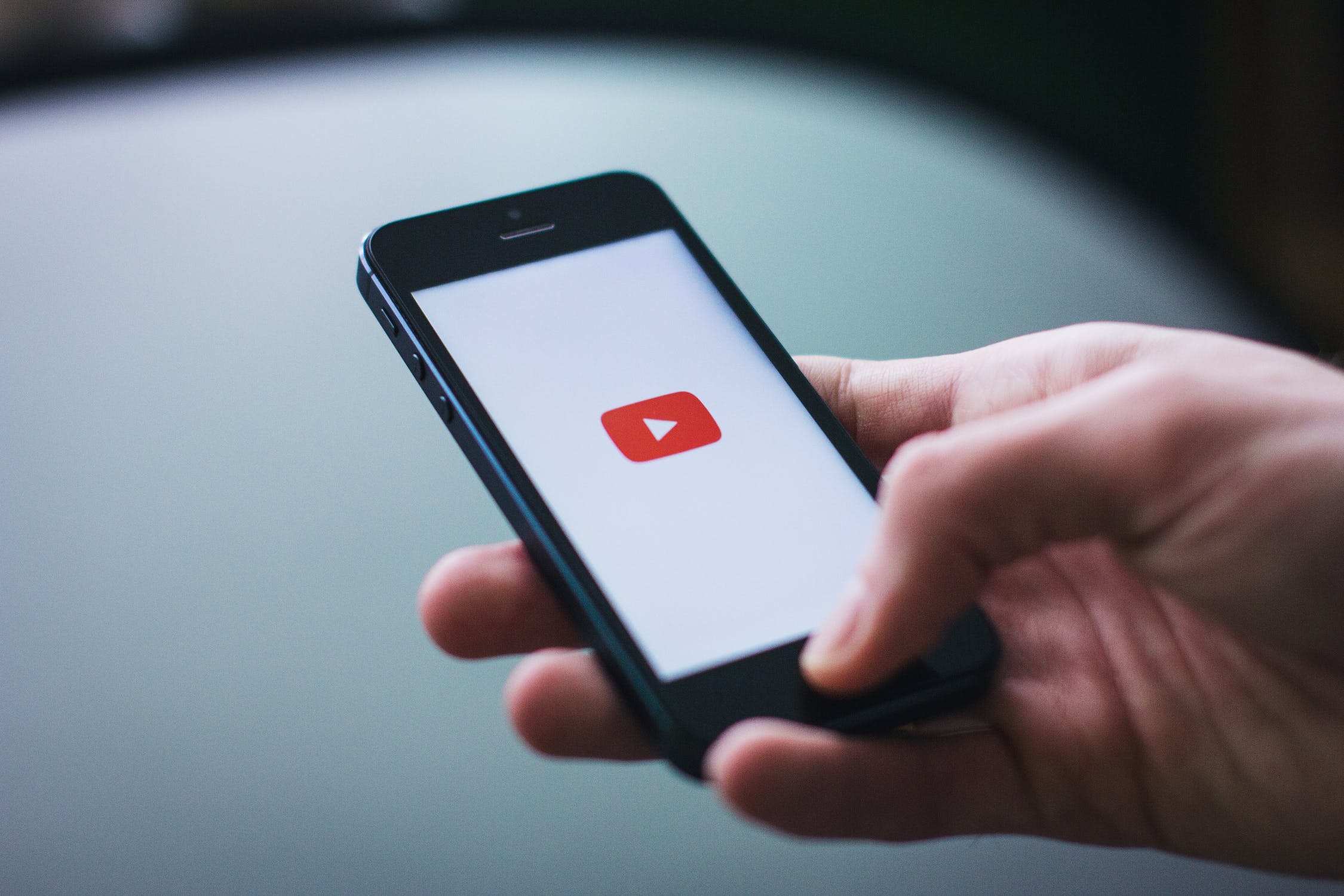Are you using Zoosk, a popular dating app, but no longer want to continue your subscription? Perhaps you’ve found someone special or simply decided that the app isn’t for you. Whatever the reason, we’re here to help you turn off the auto-renewal feature. In this comprehensive guide, we’ll walk you through the steps to cancel your subscription, whether you subscribed with a credit card, through iTunes, or via Amazon. We’ll also explain how to deactivate your Zoosk account if you no longer wish to use the app. So, let’s get started!
For Those Who Subscribed with Credit Card and Similar
If you subscribed to Zoosk using your credit card, debit card, PayPal, or a similar payment service, follow these steps to cancel your auto-renewal:
- Go to the Zoosk website on your smartphone or computer.
- Log in to your Zoosk account using your credentials.
- Tap on the three-line icon in the top left corner to open the menu.
- Select “Settings” from the menu options.
- In the Settings menu, choose “Subscription.”
- Tap on “Cancel Subscription.”
- Confirm your decision by selecting “Confirm.”
By following these steps, you’ll turn off the auto-renewal feature. However, please note that canceling auto-renewal will not deactivate your Zoosk account. You’ll still be able to use all the Premium features until your billing period expires. After that, you can continue using some limited free features on the app.
Alternatively, if you prefer to cancel the auto-renewal from your computer or laptop, here’s what you need to do:
- Open your preferred browser and visit zoosk.com.
- Log in to your Zoosk account.
- Click on your Zoosk username to open the drop-down menu.
- Select “Account Settings” from the menu options.
- In the Account Settings page, click on “Subscription.”
- Choose “Cancel My Subscription.”
- Confirm your decision by selecting “Confirm.”
For Those Who Subscribed Through iTunes
If you subscribed to Zoosk through iTunes, you’ll need to turn off auto-renewal using the App Store. Follow these steps to cancel your subscription:
- Go to the Settings on your iOS device (iPhone, iPad, or Mac).
- Scroll down and tap on “iTunes & App Store.”
- Enter your Apple ID and password when prompted.
- Tap on “Account Settings.”
- Select “Subscriptions.”
- Find the Zoosk subscription and choose “Cancel Subscription.”
- Confirm your cancellation by tapping on “Confirm.”
Please note that when you cancel your subscription through iTunes, other services are not immediately notified. You’ll still have access to Zoosk’s Premium features until the end of your billing cycle.
To ensure additional security, we recommend also turning off auto-renewal on the Zoosk website. While this step is not mandatory, some users have reported issues when they didn’t cancel their subscription on the website.
For Those Who Subscribed Through Amazon
If you purchased your Zoosk subscription through Amazon, you’ll need to manage or cancel it using your Amazon account. Follow these steps depending on whether you’re using a desktop device or the Amazon app on your smartphone:
Desktop Device:
- Open your preferred browser and go to amazon.com.
- Sign in to your Amazon account.
- Click on “Your account.”
- Select “Your Apps and Devices.”
- Choose “Your Subscriptions.”
- Scroll down until you find the Zoosk subscription.
- Turn off auto-renewal for the subscription.
By completing these steps, you’ll disable auto-renewal. You’ll still be able to enjoy Zoosk’s Premium features until the end of your current subscription period, which is typically at the end of the month. Rest assured, your subscription will not be renewed automatically the following month.
Amazon App:
- Open the Amazon App Store on your smartphone.
- Tap on the menu icon.
- Select “My Subscriptions.”
- Scroll down until you find Zoosk.
- Turn off auto-renewal for the subscription.
By following these steps, you’ll successfully disable auto-renewal for your Zoosk subscription.
How to Deactivate Your Zoosk Account
If you’ve turned off auto-renewal and no longer wish to use Zoosk, you can deactivate your account. Please note that deactivating your account is different from canceling auto-renewal. To deactivate your account, follow these steps:
Using the Browser:
- Visit zoosk.com on your smartphone or computer.
- Log in to your Zoosk account.
- Click on your Zoosk username to open the drop-down menu.
- Select “Account Settings.”
- In the Account Settings page, click on “Account Status” and then “Edit.”
- Choose “Deactivate.”
- Confirm your decision by clicking on “Deactivate Zoosk Account.”
After completing these steps, your Zoosk account will be deactivated, and other members will no longer be able to see it. If you ever wish to reactivate your account, simply sign in using your email address and password.
Using the Zoosk App:
- Open the Zoosk app on your smartphone.
- Tap on the three-line icon in the top left corner to open the menu.
- Select “Settings” from the menu options.
- Tap on “Account.”
- Tap on the pencil icon next to your Account Status.
- Tap “Deactivate.”
- Confirm your decision to deactivate your account.
Following these steps on the Zoosk app will deactivate your account. Remember to save your login credentials, as you may need them if you decide to reactivate your account in the future.
Exploring Your Options
Zoosk offers different subscription plans, but it also provides some attractive features for free. We recommend trying both the Premium and free versions to determine which works best for you. Who knows, you might meet someone special while using Zoosk!
Let us know in the comments section below what you think of this dating app and your experiences with it. We’d love to hear your thoughts and insights.