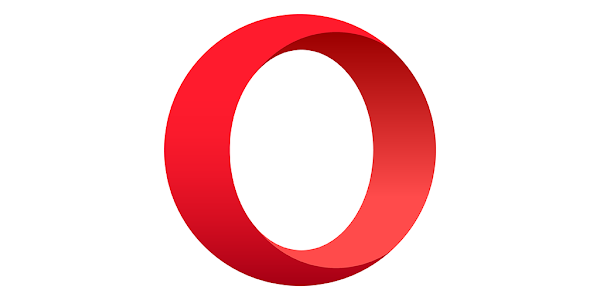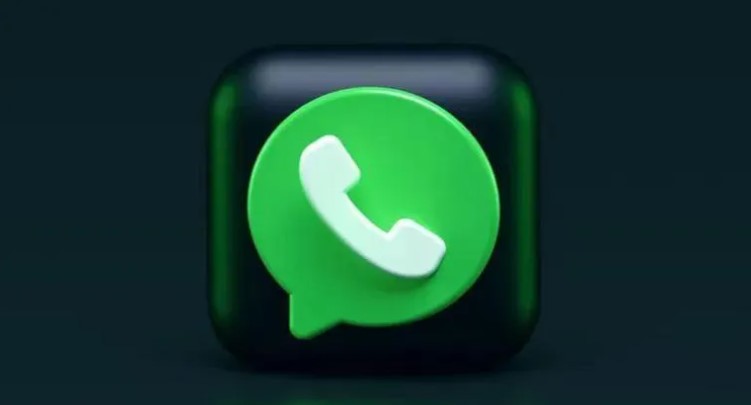League of Legends players often encounter a frustrating issue where their game client refuses to open, displaying the error message “PVP.net Patcher Kernel has stopped working.” Reinstalling the game or restarting the computer doesn’t always solve the problem. This error occurs when the client doesn’t have the appropriate permissions to run its operations. It can also happen if some of the game patch files are corrupt. Fortunately, there are several solutions you can try to resolve this error and get back to enjoying your game. In this guide, we will walk you through the steps to fix the “PVP.net Patcher Kernel has stopped working” error.
Solution 1: Run the Game as Administrator
The easiest and most common fix for this error is to run the game as an administrator. When you grant the application administrator access, it can bypass any hindrances and checks performed by the system in normal mode. Here’s how you can do it:
Right-click on the League of Legends application and select “Run as administrator.”
If the error no longer occurs, you can change the properties of the client to always run in administrator mode. Right-click on the application, select “Properties,” and navigate to the Compatibility tab. Check the option “Run this program as an administrator” and click Apply to save the changes.
Solution 2: End the Program and Restart
Another quick workaround that has worked for many users is to end the program using the Task Manager and then start it again. This method closes down the program and clears any data stored in the memory. Here’s how you can do it:
Press the Windows key + R to open the Run dialogue box. Type “taskmgr” and press Enter.
In the Task Manager, look for the processes related to League of Legends. Right-click on each process and select “End task” to close them all.
Now, perform Solution 1 again by running the game as administrator and check if the error is resolved.
Solution 3: Remove Game Patch Files
If the previous methods didn’t work, you can try removing some of the game patch files. It’s possible that these files have become corrupt or there is a problem with their configuration. When you remove the game patch files, the application will automatically download them again and replace any empty spaces left behind. Here’s how you can do it:
Locate the directory where League of Legends is installed on your computer.
Open the “RADS” folder and navigate to the following path: projects > lolairclient > releases > [select the latest folder].
Delete the files named “S_OK” and “releasemanifest” from this folder.
Next, open the “Deploy” folder and delete the files “properties,” “META-INF,” “logs,” and “LoLClient.exe.”
Restart your computer and check if the error has been resolved.
Conclusion
These three solutions should help you fix the “PVP.net Patcher Kernel has stopped working” error in League of Legends. However, if you’re still experiencing issues, you may need to seek further assistance from the League of Legends support team or consult the game’s official forums for additional troubleshooting steps.
Remember to always run the game as an administrator to avoid encountering this error in the future. Additionally, make sure to keep your game and operating system up to date to prevent any compatibility issues that could lead to errors like this.
If you found this guide helpful or have any other questions, feel free to leave a comment below. Happy gaming!