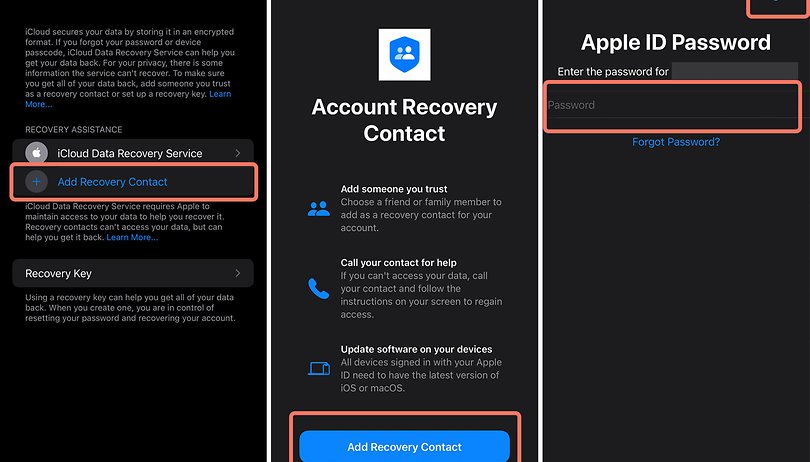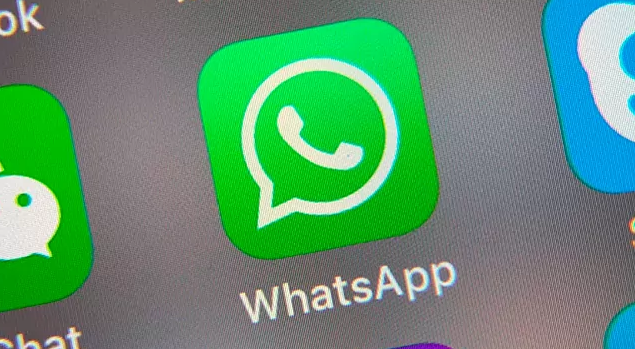Are you experiencing issues with the Spectrum TV app? Specifically, are you encountering the ELI-9000 error code when trying to sign in? Don’t worry, you’re not alone. Many users have reported similar problems. In this guide, we will explore three effective methods to resolve the ELI-9000 error and get your Spectrum TV app up and running smoothly again.
Method 1: Check Your Internet Connection
The first and most common cause of the ELI-9000 error on the Spectrum TV app is an unstable internet connection. Fluctuating connectivity can disrupt the app’s functionality and prevent you from signing in. To fix this issue, follow these steps:
Restart your Wi-Fi router or modem to refresh the connection.
Reconnect your device to the Wi-Fi network and ensure a stable connection.
If you’re using an Ethernet cable, unplug it from your device and then plug it back in after a few seconds.
If the error persists, contact your internet service provider (ISP) to check if there are any ongoing issues with your connection.
Method 2: Change Your Spectrum Account Password
Another common cause of the ELI-9000 error is an incorrect password for your Spectrum account. To resolve this issue, you can change your password by following these steps:
Visit the Spectrum TV website on your preferred browser.
Click on the “Sign In” button to access the login page.
On the login page, click on the “Forgot Username or Password?” link located at the bottom.
Follow the onscreen instructions to confirm your account and reset or change your password.
Once you’ve successfully updated your password, try logging in to the Spectrum TV app again.
Method 3: Utilize System Restore (Windows PC)
If the above methods didn’t resolve the ELI-9000 error, you can try using the System Restore option on your Windows PC. This method allows you to revert your system to a previous state, potentially eliminating any software conflicts causing the error. Follow these steps to utilize System Restore:
Press the Windows key and the R key simultaneously to open the Run console.
In the Run console, type “rstrui” and press Enter to launch the System Restore wizard.
Click “Next” to proceed and select a restore point from the list provided.
Confirm the restore point and click “Finish” to start the restoration process.
Be patient, as this process may take some time to complete.
These three methods should help you resolve the ELI-9000 error on the Spectrum TV app. However, if you’re still experiencing issues, it’s recommended to reach out to Spectrum’s customer support for further assistance.
Additional Tips and Recommendations
- Keep your Spectrum TV app and device’s operating system up to date to ensure compatibility and optimal performance.
- Clear the cache and cookies on your device to remove any temporary data that could be causing conflicts.
- Disable any VPN or proxy services, as they may interfere with the app’s functionality.
- Check for any known outages or service disruptions in your area by visiting Spectrum’s official website or contacting customer support.
Remember, technology can sometimes be unpredictable, but with these troubleshooting methods, you can overcome the ELI-9000 error on the Spectrum TV app and continue enjoying your favorite shows and movies hassle-free.
“By following these steps, you can quickly resolve the ELI-9000 error on your Spectrum TV app and get back to watching your favorite shows.”
Disclaimer: This guide is intended for informational purposes only. Results may vary, and we recommend contacting Spectrum’s customer support for specific assistance.